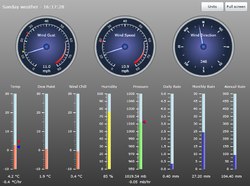CumulusRealtime: Difference between revisions
m (Deprecated page) |
m (→Installation: Correct link to download within the server running this Wiki) |
||
| Line 20: | Line 20: | ||
=Installation= | =Installation= | ||
*Download the Cumulus Realtime Silverlight application from the | *Download the Cumulus Realtime Silverlight application from the this Wiki's website by clicking [//{{SERVERNAME}}/Downloads/CumulusRealtime.zip here] - '''note this link should remain available.''' | ||
*Unzip the files onto your computer -- five files will be extracted : changes.txt, readme.txt, CumulusRealtime.html, CumulusRealtime.xap, CumulusRealtime.xml | *Unzip the files onto your computer -- five files will be extracted : changes.txt, readme.txt, CumulusRealtime.html, CumulusRealtime.xap, CumulusRealtime.xml | ||
*In a text editor open CumulusRealtime.xml | *In a text editor open CumulusRealtime.xml | ||
Latest revision as of 08:11, 19 July 2021
| Name: | CumulusRealtime |
| Type: | HTML & Silverlight |
| Author: | Steve |
| Contact: | 'steve' via the forum |
| Last update: | 05 Sept 2009 |
| Version: | 1.0.0.5 |
This feature has been deprecated, as Microsoft discontinued Silverlight.
However, this page has been retained in the Wiki as it is referenced from other pages, and there may be some Cumulus users who still have this feature.
Finally, be aware that Steve Loft in his retirement decided to cease involvement with Cumulus, and closed down his www.sanday.org.uk web site, so the links on this page no longer work.
CumulusRealtime is an addon to Cumulus that displays your weather information in near real time, in a graphical format. An example is available here.... http://www.sanday.org.uk/weather/CumulusRealtime.html
Requirements
- The viewer/visitor to your site must have Microsoft Silverlight version 3.0 viewer installed on their computer. If they do not, they are given a link to install it.
- Cumulus must be uploading realtime.txt to your web server at regular intervals (typically every 15 seconds)
Installation
- Download the Cumulus Realtime Silverlight application from the this Wiki's website by clicking here - note this link should remain available.
- Unzip the files onto your computer -- five files will be extracted : changes.txt, readme.txt, CumulusRealtime.html, CumulusRealtime.xap, CumulusRealtime.xml
- In a text editor open CumulusRealtime.xml
- locate <realtimeURL> and edit the example and replace with with your web address and the location of your realtime.txt
- Edit the <sitename> section and enter your own details. If you use any 'special' characters such as ampersand, be sure to encode them - e.g. &
- Edit the <interval> and set this to the same number of second you upload realtime.txt. However, see the "Possible Problems" section below about longer update intervals delaying the initial loading.
- Save the file
- Upload the following files to your web server -- CumulusRealtime.html, CumulusRealtime.xap, CumulusRealtime.xml. They can be in the same folder as the Cumulus standard webfiles, or in a subfolder.
Running CumulusRealtime
Using a web browser, type the URL to the location you have uploaded CumulusRealtime.html. Example:
http://www.sanday.org.uk/weather/CumulusRealtime.html
After a few seconds, the page will load, a message will appear saying "Loading Data" then the gauges will populate with live data. The screen will update every few seconds with new data (assuming the weather readings change!)
Possible problems
- You receive an error when visiting your web page -- usually a Not Found, or 404 error.
- Web servers are usually case sensitive with the part of the address after the / -- note the uppercase R in CumulusRealtime.html
- The screen sticks on 'Loading Data'.
- Try turning on the error console in your browser and refreshing the page. There may be an error message. The error message may seem complicated, but with a little study it is usually possible to work out what is going wrong.
- You have put the wrong location in <realtimeURL> -- see above. To test your location of the realtime.txt file, try using a web browser ... So in our example, <realtimeURL> is set to http://www.sanday.org.uk/weather/realtime.txt so surf to http://www.sanday.org.uk/weather/realtime.txt and you should see a long string of data. If you do not, your location is wrong so check where you are uploading your realtime.txt
- OR
- If your realtime.txt is held outwith the web server folder structure, see this post on the forum-- https://cumulus.hosiene.co.uk/viewtopic.php?p=12112#p12112
- OR
- Leave the page open and it may load. When Cumulus RealTime loads it waits for the number of seconds specified in the <interval> secton on the xml file. If you have this set to 30, the loading message will stay on screen for the first 30 seconds. You may want to reduce this to something like 5, even if your station does not update the realtime as often it will at least update the screen every 5 seconds with the same data. This has little impact on bandwidth as the sizes of the realtime file is tiny.
Customisation
CumulusRealtime sits as an independent module outwith the standard Cumulus web templates. Your users would only know to visit the page if you told them of the address. Alternatively you could customise the standard templates to include a link to CumulusRealtime.html