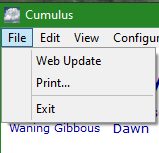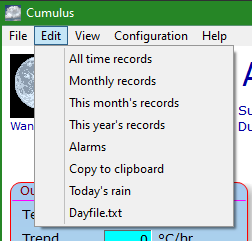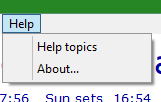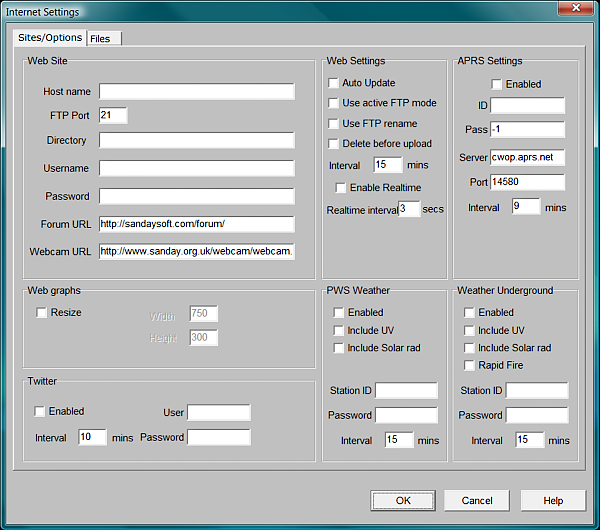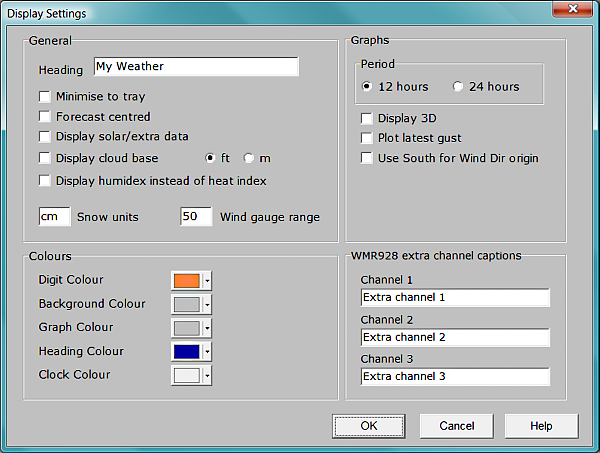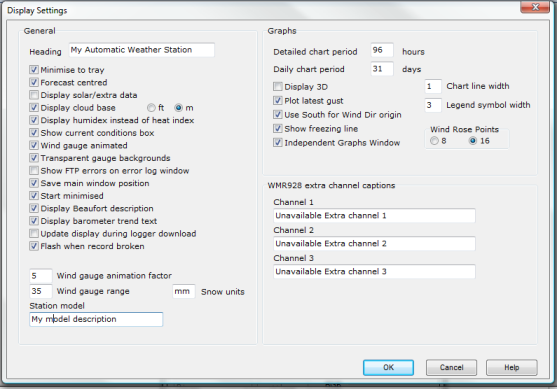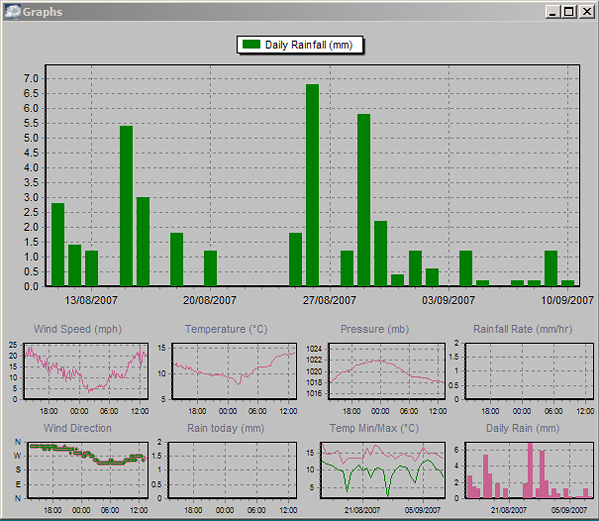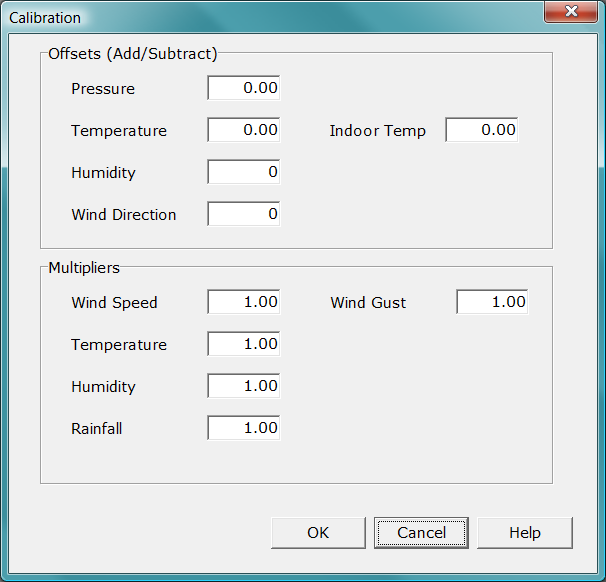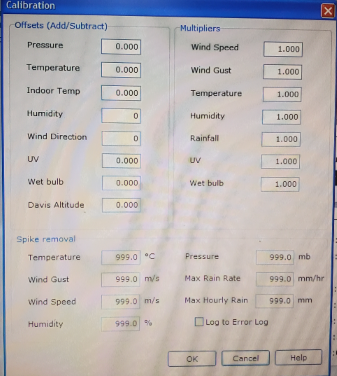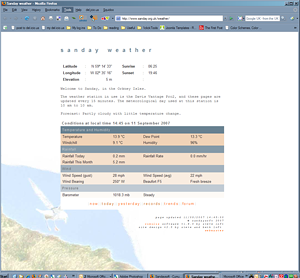Cumulus Screenshots
A few example screen shots from the original Cumulus software.
To find out more about what Cumulus software does, please see that link. (Also see that link for a link to another site with some screen shots for MX).
Main Screen
Please note that exactly what appears on this main screen varies depending on a number of things, type of weather station, extra sensors etc.
In a particular case, in the rainfall frame, as I (Steve Loft) don't use a midnight to midnight day, in this screen for my latest version of Cumulus 1, an extra line appears between 'Today' and 'Yesterday', this gives the rain since midnight.
In other cases, with extra sensors, an extra box appears at bottom of this screen.
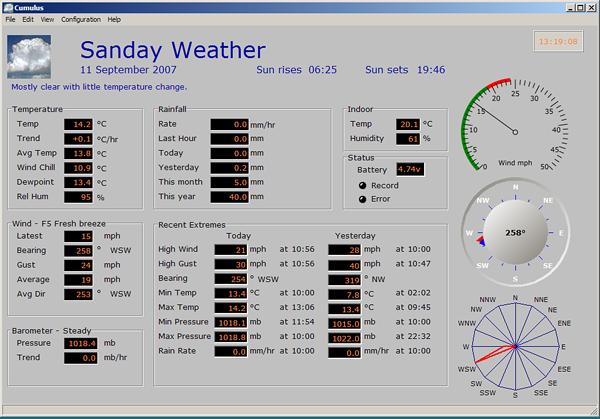
File/Edit/Help Menu
The File menu offers options of:
- manually starting an update of all the web folder files set to be uploaded at the normal updating interval,
- Print... to output a copy of the main screen to your printer,
- or Exit to close Cumulus.
The Edit menu allows you to update the stored highest and lowest values for All time records, Monthly records (all January, all February etc.), This month's records (current month only), or This year's records (current year only). You can also set particular threshold values where am alarm is to be set if they are exceeeded or an alarm is to be set if values drops below another set threshold. The alarm is cleared/unset when it is either viewed or the condition is no longer met. Other selections allow the main screen to be copied to the clipboard, the value of Today's rain to be adjusted, or the daily log, dayfile.txt, to be edited.
The Help menu gives access to the Help topics or information About... Cumulus software (e.g. software build in use).
View Menu
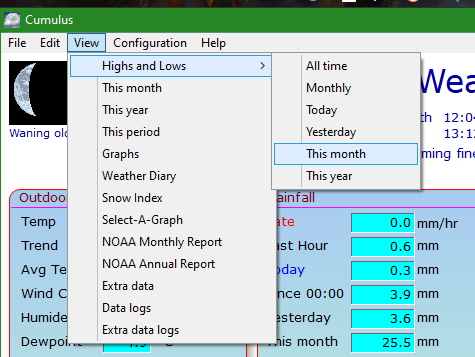 The first item on this menu Highs and Lows has a sub-menu to select which extremes to display, shown in the image here.
The first item on this menu Highs and Lows has a sub-menu to select which extremes to display, shown in the image here.
This month, This year, and This period display various parameters for the current month, current year, and yesterday by default, but you can select any month, any year, and any start/end date pair to display (see Cumulus Help screen).
NOAA Monthly Report and NOAA Annual Report allow existing reports to be viewed. New reports can be generated - see Cumulus Help screen or Standard_log_files#After_you_have_edited_.28or_created_any_missing.29_Standard_log_files.2C_you_can: for guidance.
Select Data logs to view Standard_log_files.
Graphs displays the standard #Graphs that are used for the trends web page, and a right click on those graphs allows some aspects of those graphs to be changed (see Cumulus Help screen). Select-A-Graph allows a selection of parameters, left and right scales.
For Extra data and Extra data logs selections see Extra_Sensor_Files.
View data
This is the This period screen accessed from the View menu.
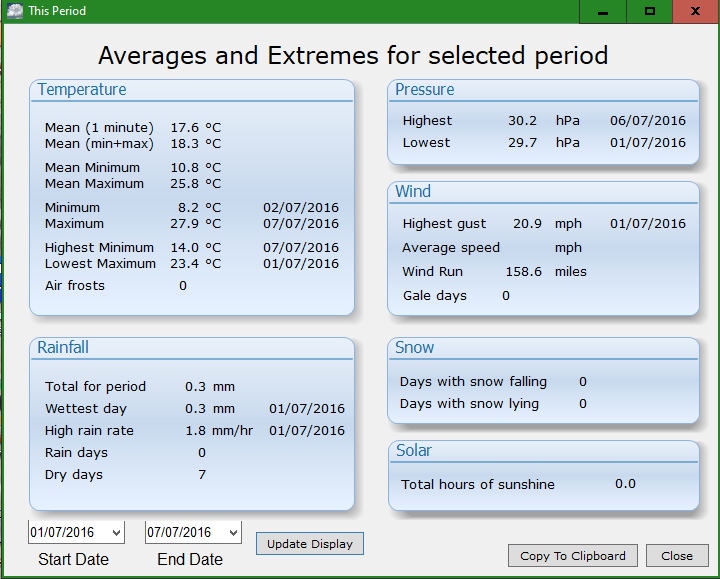
Notice that the screen can be configured for any period, be it a single day, a week, a month, a season, a year, all time, or any other. The information shown on here predates the invention of this month and this year web tags (and web templates), and so includes data derived from the Dayfile.txt which is not available except on the screens accessed from the view menu. (MX does not provide an equivalent of this screen, nor does it report several of the statistics shown here).
Configuration Menu Screens
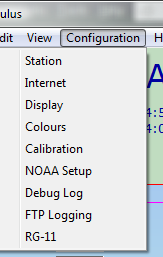 Configuration Menu - Setting Screens available (v1.9.4 b.1079)
Configuration Menu - Setting Screens available (v1.9.4 b.1079)
Station
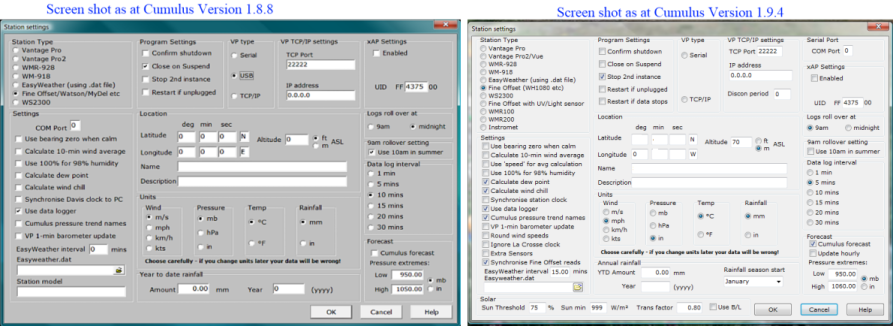 Left hand side of image is valid from V1.8.8 build 845, right hand side of image shows revised screen valid at V1.9.4 build 1079. Hopefully all or most of one of these will be what you can see.
Left hand side of image is valid from V1.8.8 build 845, right hand side of image shows revised screen valid at V1.9.4 build 1079. Hopefully all or most of one of these will be what you can see.
Internet
Sites/Options Tab
Files Tab
Valid Version 1.9.4 build 1079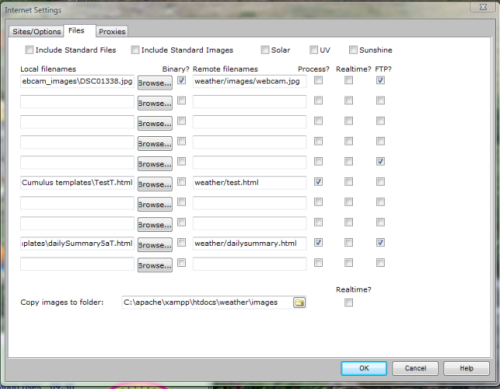
Select 'Include Standard Files' for Cumulus to process the standard templates in the 'web' subfolder and obey settings on the Sites/Options tab. Select 'Include Standard Images' for Cumulus to process and FTP the 'web\images' subfolder contents (moon.bmp and the graphs/charts), and/or enter path at bottom of screen for those files to be copied to a local server (or back-up destination) folder. If your station has solar, UV or Sunshine sensors, tick the respective boxes for standard processing.
The above screen is used to input pairs 0 to 9 of local and remote paths/filenames if you have non-standard web pages or graphics. Pairs 10 to 99 can be inserted directly in cumulus.ini by copying how the above 10 appear in that configuration file. Tick 'Binary' for graphics. Tick 'Process' if the content of the local filename of a pair includes Cumulus Webtags that need to be replaced by values in the remote file. Do not tick FTP if a 'remote' filename is actually on your computer/network and you want Cumulus to use windows 'copy' rather than the standard 'File Transfer Process' using settings on the Sites/Options tab a tick in this column implies.
Display as at version 1.8.8
Display and Colour screens as at version 1.9.4
The previous display screen has now been split into two screens, with the new one being called colour settings:
andalthough you will want different colours!
Graphs
Calibration
LEFT: Valid V1.8.8 build 845
RIGHT:Valid 1.9.4 (with spike removal added)