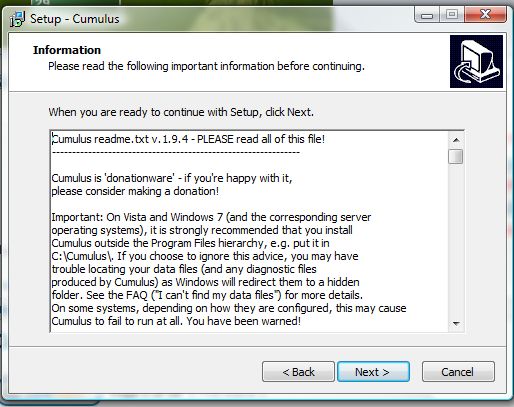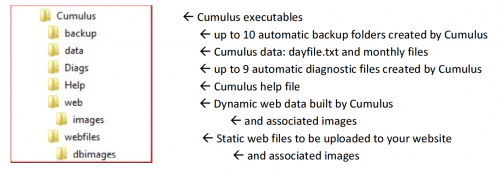Setup: Difference between revisions
Tag: Undo |
m (→Further changes to settings: updated some obsolete links) |
||
| (6 intermediate revisions by the same user not shown) | |||
| Line 10: | Line 10: | ||
As the picture shows, in ReadMe.txt it is suggested that Cumulus is installed directly below the root on your C drive, but if you have more than one drive available, installing it below the root of a drive other than that containing the operating system allows you to either upgrade the operating system or do system restores without affecting Cumulus. |
As the picture shows, in ReadMe.txt it is suggested that Cumulus is installed directly below the root on your C drive, but if you have more than one drive available, installing it below the root of a drive other than that containing the operating system allows you to either upgrade the operating system or do system restores without affecting Cumulus. |
||
The Microsoft Windows Installation set up file creates a folder structure as shown here. [[File:Cumulus folder structure.PNG|right|500px]] |
|||
There is a handy installation guide [https://cumuluswiki.org/Downloads/Cumulus%20basic%20installation%20guide.pdf here] that describes how the requirements vary for each make of weather station. |
There is a handy installation guide [https://cumuluswiki.org/Downloads/Cumulus%20basic%20installation%20guide.pdf here] that describes how the requirements vary for each make of weather station. |
||
=== Upgrading to a new release === |
=== Upgrading to a new release === |
||
| ⚫ | |||
<big>PLEASE NOTE CUMULUS 1.9.4 IS AT ITS FINAL RELEASE, so this section is just kept because it describes files included if someone downloads final version</big> |
|||
| ⚫ | The executable file in the release is the windows installer for the new version.''' Your data and settings are not affected, but it is still best if you back up your data (sub-folder '[[Data folder|\data]]') and any settings files (e.g. [[cumulus.ini]] and [[strings.ini]]) before you run the installer. |
||
You can install the new version where you like, but the Cumulus 1 installer will offer the same place as the previous version as the default. |
You can install the new version where you like, but the Cumulus 1 installer will offer the same place as the previous version as the default. |
||
| Line 38: | Line 43: | ||
*So tick this option, if you have a standard Cumulus implementation and then you can be sure to upgrade the standard templates. |
*So tick this option, if you have a standard Cumulus implementation and then you can be sure to upgrade the standard templates. |
||
*Untick this option if you have [[Customised_templates#Creating_Your_Own_Templates|customised the existing pages]], so that if your customised versions are in "web\*.*" they don't get overwritten. It is recommended that you store any customised pages in a directory outside the Cumulus folder, as you can specify up to 10 such files on the local side of the files tab in the Configuration menu Internet settings screen and (if you are not using standard files) untick ''Include Standard Files'' on the same screen. (100 such files can be specified in [[Cumulus.ini]]). |
*Untick this option if you have [[Customised_templates#Creating_Your_Own_Templates|customised the existing pages]], so that if your customised versions are in "web\*.*" they don't get overwritten. It is recommended that you store any customised pages in a directory outside the Cumulus folder, as you can specify up to 10 such files on the local side of the files tab in the Configuration menu Internet settings screen and (if you are not using standard files) untick ''Include Standard Files'' on the same screen. (100 such files can be specified in [[Cumulus.ini_(Cumulus_1)|cumulus.ini configuration file]]). |
||
=== Dates (and separator requirements) === |
=== Dates (and separator requirements) === |
||
| Line 48: | Line 53: | ||
Some characters (like space or comma) will cause problems, and not just in Cumulus. Slashes, full stops, and dashes are the ones usually used. e.g. 'dd/MM/yy', 'dd-MM-yy', 'MM/dd/yy' and 'dd.MM.yy' are acceptable, but 'ddMMyy' or 'dd MM yy' are not suitable as a short date format with Cumulus. Any change to your short date format later (e.g. by [[Moving_cumulus]] to a different machine) is likely to give problems. |
Some characters (like space or comma) will cause problems, and not just in Cumulus. Slashes, full stops, and dashes are the ones usually used. e.g. 'dd/MM/yy', 'dd-MM-yy', 'MM/dd/yy' and 'dd.MM.yy' are acceptable, but 'ddMMyy' or 'dd MM yy' are not suitable as a short date format with Cumulus. Any change to your short date format later (e.g. by [[Moving_cumulus]] to a different machine) is likely to give problems. |
||
'''Note for USA:''' |
|||
| ⚫ | |||
| ⚫ | Cumulus uses the Windows date formats in most places where it displays a date. This means that it can handle 'MM/dd/yy' as system short date. However (as at version 1.9.3), in the [[:Category:Log_Files|log files]] the date always appears with day before month, and consequently any screen showing timestamps taken from those log files will show dates in that format. Also on the main screen where the month appears in full, it is always between day of month and 4-digit year. On your web pages, the date format in all timestamps can be configured to your preference using 'format=mm/dd' [note: dates are in 'recent', 'month', 'year' and 'monthly' timestamp webtags, but not included for 'today' and 'yesterday' observation timestamps (as these only contain time use '<#today format=mm/dd/yyyy>', '<#metdate format=mm/dd/yyyy>' '<#yesterday format=mm/dd/yyyy>', '<#metdateyesterday format=mm/dd/yyyy>' where the '/yyyy' is optional in all cases)]. |
||
== Configuration: Settings == |
== Configuration: Settings == |
||
| Line 75: | Line 82: | ||
#Changing just after a new month has started simplifies the process |
#Changing just after a new month has started simplifies the process |
||
#Exit Cumulus |
#Exit Cumulus |
||
#Amend the appropriate parameter line in [[Cumulus. |
#Amend the appropriate parameter line in [[Cumulus.ini_(Cumulus_1)#Section:_Station]] to a value representing the new units. |
||
#Apply conversion tactics (see above) to figures that need to be in the new units in [[yesterday.ini]], [[today.ini]], [[month.ini]], [[year.ini]], [[monthlyalltime.ini]] and [[alltime.ini]]. |
#Apply conversion tactics (see above) to figures that need to be in the new units in [[yesterday.ini]], [[today.ini]], [[month.ini]], [[year.ini]], [[monthlyalltime.ini]] and [[alltime.ini]]. |
||
#Apply conversion tactics to figures in the (preferably) just started [[ |
#Apply conversion tactics to figures in the (preferably) just started [[Standard_log_files|current Standard log]]. |
||
#Restart Cumulus |
#Restart Cumulus |
||
#This procedure has ensured that all lows and highs can continue to be tracked by Cumulus, while preserving history of past extremes without being affected by change of units (e.g. a new observation of 31 kph is not higher than a past observation of 30 mph). |
#This procedure has ensured that all lows and highs can continue to be tracked by Cumulus, while preserving history of past extremes without being affected by change of units (e.g. a new observation of 31 kph is not higher than a past observation of 30 mph). |
||
| Line 84: | Line 91: | ||
=== Further changes to settings === |
=== Further changes to settings === |
||
You may find the [[Cumulus_Screenshots]] help you to find what can be edited where, although note the screens may relate to a different software version/build to that you are using. Most of the settings are fully explained in the help for each screen in the various different menu. Not all settings can be set using screens in '''Configuration''' menu, you may need to use a screen in the '''Edit''', or '''View''', menu or to directly edit the appropriate [[:Category:Cumulus Files|configuration file]]. |
You may find the [[Cumulus_Screenshots]] help you to find what can be edited where, although note the screens may relate to a different software version/build to that you are using. Most of the settings are fully explained in the help for each screen in the various different menu. Not all settings can be set using screens in '''Configuration''' menu, you may need to use a screen in the '''Edit''', or '''View''', menu or to directly edit the appropriate [[:Category:Cumulus Files|configuration file]]. |
||
The information in [[cumulus.ini]] describes the configuration settings for the latest live Cumulus release, whether set via screens or directly by editing that file. If there are extra settings for a beta build, these will be covered in the build announcement, but once established should appear in [[Cumulus.ini_(Beta)]]. |
The information in [[Cumulus.ini (Cumulus 1)|cumulus.ini]] describes the configuration settings for the latest live Cumulus release, whether set via screens or directly by editing that file. If there are extra settings for a beta build, these will be covered in the build announcement, but once established should appear in [[Cumulus.ini_(Beta)]]. |
||
#Some settings affect how information is read from your weather station; in general changing these may cause a discontinuity in your observations, as the changes only affect subsequent readings, and have no retrospective consequence. The exception is a change to units of measurement as this directly affects updating extremes see instructions above. |
#Some settings affect how information is read from your weather station; in general changing these may cause a discontinuity in your observations, as the changes only affect subsequent readings, and have no retrospective consequence. The exception is a change to units of measurement as this directly affects updating extremes see instructions above. |
||
| Line 92: | Line 100: | ||
##Next you might choose to manually overtype all the extremes to match the latest current observations by using [[Cumulus_Screenshots#File.2FEdit.2FHelp_Menu|first 4 options of '''Edit''' menu]], so the highs and lows start again from the discontinuity. |
##Next you might choose to manually overtype all the extremes to match the latest current observations by using [[Cumulus_Screenshots#File.2FEdit.2FHelp_Menu|first 4 options of '''Edit''' menu]], so the highs and lows start again from the discontinuity. |
||
##Later, when you have time to work through past values, make any amendments by editing monthly logs and daily summary. |
##Later, when you have time to work through past values, make any amendments by editing monthly logs and daily summary. |
||
## Now recalculate the highs and lows, again using first 4 options of '''Edit''' menu, this time loading all [[ |
## Now recalculate the highs and lows, again using first 4 options of '''Edit''' menu, this time loading all [[Standard log files|individual log files]] (and the [[Dayfile.txt|daily log]] if you have updated that) and then selecting '''Copy''' buttons as necessary. |
||
##Finally, compare the lows and highs for monthly, annual and all-time against the ones in your preserved backup, this will allow you to pick up extremes at times |
##Finally, compare the lows and highs for monthly, annual and all-time against the ones in your preserved backup, this will allow you to pick up extremes at times in-between those observations recorded in the monthly logs. |
||
#Other settings that relate only to output preferences can be changed at any time without worrying about your log files, ''even usually the setting changes needed when you change your weather station''. To keep this article simple, no further details of possible setting changes and consequences are given, but you may find (or seek) further help in the support forum. |
#Other settings that relate only to output preferences can be changed at any time without worrying about your log files, ''even usually the setting changes needed when you change your weather station''. To keep this article simple, no further details of possible setting changes and consequences are given, but you may find (or seek) further help in the support forum. |
||
Latest revision as of 09:31, 16 May 2021
![]() IMPORTANT: Cumulus 1 is no longer supported, its source code is not available, and its development environment is obsolete. Consequently, the installation package is hidden away on an obsolete page in this Wiki (Downloads/CumulusSetup.exe). After installing that version you need to apply a patch available on Software page. It is not very user friendly now! These instructions remain to simply have a record of how it used to work.
IMPORTANT: Cumulus 1 is no longer supported, its source code is not available, and its development environment is obsolete. Consequently, the installation package is hidden away on an obsolete page in this Wiki (Downloads/CumulusSetup.exe). After installing that version you need to apply a patch available on Software page. It is not very user friendly now! These instructions remain to simply have a record of how it used to work.
The Setup process for Cumulus is briefly mentioned in the 'readme.txt', and of course you did read that when it was displayed as shown here during the Cumulus installation process. For those who did not read that, this article briefly covers installation and some key setting-up issues.
Installation of Software
As the picture shows, in ReadMe.txt it is suggested that Cumulus is installed directly below the root on your C drive, but if you have more than one drive available, installing it below the root of a drive other than that containing the operating system allows you to either upgrade the operating system or do system restores without affecting Cumulus.
The Microsoft Windows Installation set up file creates a folder structure as shown here.
There is a handy installation guide here that describes how the requirements vary for each make of weather station.
Upgrading to a new release
PLEASE NOTE CUMULUS 1.9.4 IS AT ITS FINAL RELEASE, so this section is just kept because it describes files included if someone downloads final version
The executable file in the release is the windows installer for the new version. Your data and settings are not affected, but it is still best if you back up your data (sub-folder '\data') and any settings files (e.g. cumulus.ini and strings.ini) before you run the installer.
You can install the new version where you like, but the Cumulus 1 installer will offer the same place as the previous version as the default.
Occasionally, there may be actions you need to perform before or after the upgrade. Required actions usually appear in the announcement of the build you are installing, and for Cumulus 1 may be documented in the readme.txt file that will appear as you run the installer. Read such announcements for every release since your existing build in case any of the in-between changes affect you.
The Cumulus 1 installer will always upgrade the following files (replacing them, ignoring whether same or different to existing versions):
- "cumulus.exe"; - the latest build executable (do not confuse with the installer, CumulusSetup.exe)
- "unins000.exe";
- "libeay32.dll";
- "ssleay32.dll";
- "readme.txt"; - advice for you to follow at installation time
- "licence.txt"; - reminder about restrictions on use
- "alert.wav"; - default alarm sound
- "web\originals\*.*"; - Cumulus will always install the HTML template files here
- "webfiles\*.*"; e.g. weatherstyle.css, wz_jsgraphics.js
- "webfiles\images\picture.jpg";
- "Help\Cumulus.chm"; - the latest help including lists of log files and web tags
There may be extra files automatically upgraded by particular builds - see announcement for whichever builds are between your current one and the one you are trying to install.
During the install, you will see a Select Components screen , if you tick the HTML templates (the default) it will also upgrade the HTML template files in the web folder.
- So tick this option, if you have a standard Cumulus implementation and then you can be sure to upgrade the standard templates.
- Untick this option if you have customised the existing pages, so that if your customised versions are in "web\*.*" they don't get overwritten. It is recommended that you store any customised pages in a directory outside the Cumulus folder, as you can specify up to 10 such files on the local side of the files tab in the Configuration menu Internet settings screen and (if you are not using standard files) untick Include Standard Files on the same screen. (100 such files can be specified in cumulus.ini configuration file).
Dates (and separator requirements)
Cumulus does require your computer System Short Date to use a format with a separator between day, month (in digits) and year. This separator will be used in the log files.
You may need to go into the 'region' settings in the Windows Control Panel, and change the 'short date' format settings to use something valid for the date separator. Cumulus doesn't really care what you use, but certain third party routines in Category:WebTools that work on your server or in a user's browser may need to be told what your PC uses in a 'date separator' parameter.
Some characters (like space or comma) will cause problems, and not just in Cumulus. Slashes, full stops, and dashes are the ones usually used. e.g. 'dd/MM/yy', 'dd-MM-yy', 'MM/dd/yy' and 'dd.MM.yy' are acceptable, but 'ddMMyy' or 'dd MM yy' are not suitable as a short date format with Cumulus. Any change to your short date format later (e.g. by Moving_cumulus to a different machine) is likely to give problems.
Note for USA:
Cumulus uses the Windows date formats in most places where it displays a date. This means that it can handle 'MM/dd/yy' as system short date. However (as at version 1.9.3), in the log files the date always appears with day before month, and consequently any screen showing timestamps taken from those log files will show dates in that format. Also on the main screen where the month appears in full, it is always between day of month and 4-digit year. On your web pages, the date format in all timestamps can be configured to your preference using 'format=mm/dd' [note: dates are in 'recent', 'month', 'year' and 'monthly' timestamp webtags, but not included for 'today' and 'yesterday' observation timestamps (as these only contain time use '<#today format=mm/dd/yyyy>', '<#metdate format=mm/dd/yyyy>' '<#yesterday format=mm/dd/yyyy>', '<#metdateyesterday format=mm/dd/yyyy>' where the '/yyyy' is optional in all cases)].
Configuration: Settings
When Cumulus is first installed
The Setup process for Cumulus is covered in detail in the help files that are installed with Cumulus. Once Cumulus is installed: Click Start, Programs, Cumulus and select the Help. Expand the Introduction section and begin reading at "Getting Started" until you have got everything working.
When Cumulus is first installed, there is no cumulus.ini containing all your specific settings, therefore the Station settings screen is automatically displayed. There are two panels on the 'Station' screen that frequently lead to questions in the support forum - location and units - explained further below.
Location panel
Pay attention to the box labels, enter unsigned integers for degrees, minutes and seconds, then add either N or S for Latitude and either E or W for longitude.
Cumulus does not require your exact location because it does not affect how your weather observations are processed. For your personal security (and that of your weather station) against theft or identity fraud, you may wish to input an approximate location. If you are feeding an external site, that may require an accurate location, also see FAQ#My_sunrise_and_sunset_times_are_wrong for another possible consequence on Cumulus main screen and standard webpages.
Units of measure panel
By far the biggest decision you will make, and be held to, is the various units of measure. Select these very carefully when you are setting up. Remember if you try to change your old data later it probably has already been rounded and applying a single conversion factor would cause inaccuracy.
Conversion tactics: For instance in rainfall, you can't get back exactly to millimetres to 1 decimal place from inches to 2 dp. To illustrate this, suppose your rainfall gauge has buckets that tip at multiples of 0.3mm but you choose to report in inches. Then, one tip would report as 0.01 inches, that is 0.254 millimetres, this rounds correctly to 0.3 mm. However, two tips would record as 0.02 inches and applying a simple conversion factor that becomes 0.508 mm, but that rounds to 0.5 mm rather than the 0.6 mm that actually equates to two tips.
To minimise rounding error, you need to:
- First convert each old observation into whatever precision your weather station works in (e.g. a Fine Offset rainfall bucket is 0.3mm as per illustration above, its pressure measurement is in dPa (integer decaPascal), wind speed in integer decametres per second and temperature in tenths of degrees Celsius; the full details are given in the memory map referenced from Fineoffset_Memory_Map Wiki page). You will have set its console display to different units (because 'deca' prefix units not available), but those units are irrelevent.
- Next convert each figure into whatever future units you now want to use in Cumulus
- Finally apply rounding.
So devising suitable conversion tactics and applying to all old observations could require hours of work. See discussions in support forum e.g. this Fine Offset rainfall thread, this Vantage Vue wind speed thread or search (specify station make or units you wish to change) forum.
If you do need to change a unit, here is a suggested approach:
- Changing just after a new month has started simplifies the process
- Exit Cumulus
- Amend the appropriate parameter line in Cumulus.ini_(Cumulus_1)#Section:_Station to a value representing the new units.
- Apply conversion tactics (see above) to figures that need to be in the new units in yesterday.ini, today.ini, month.ini, year.ini, monthlyalltime.ini and alltime.ini.
- Apply conversion tactics to figures in the (preferably) just started current Standard log.
- Restart Cumulus
- This procedure has ensured that all lows and highs can continue to be tracked by Cumulus, while preserving history of past extremes without being affected by change of units (e.g. a new observation of 31 kph is not higher than a past observation of 30 mph).
- At leisure, use external editor to apply conversion tactics (as derived above) to appropriate observations in past Monthly_log_files and if appropriate Extra_Sensor_Files.
- Follow Dayfile.txt#Editing_in_Cumulus or Dayfile.txt#Manipulation_outside_Cumulus to apply conversion tactics (as derived above) to appropriate daily summary figures.
Further changes to settings
You may find the Cumulus_Screenshots help you to find what can be edited where, although note the screens may relate to a different software version/build to that you are using. Most of the settings are fully explained in the help for each screen in the various different menu. Not all settings can be set using screens in Configuration menu, you may need to use a screen in the Edit, or View, menu or to directly edit the appropriate configuration file.
The information in cumulus.ini describes the configuration settings for the latest live Cumulus release, whether set via screens or directly by editing that file. If there are extra settings for a beta build, these will be covered in the build announcement, but once established should appear in Cumulus.ini_(Beta).
- Some settings affect how information is read from your weather station; in general changing these may cause a discontinuity in your observations, as the changes only affect subsequent readings, and have no retrospective consequence. The exception is a change to units of measurement as this directly affects updating extremes see instructions above.
- To minimise the effect of general station to cumulus interaction settings, first take a backup of the 'data' sub-directory, so you preserve a record of everything before you make changes.
- Next you might choose to manually overtype all the extremes to match the latest current observations by using first 4 options of Edit menu, so the highs and lows start again from the discontinuity.
- Later, when you have time to work through past values, make any amendments by editing monthly logs and daily summary.
- Now recalculate the highs and lows, again using first 4 options of Edit menu, this time loading all individual log files (and the daily log if you have updated that) and then selecting Copy buttons as necessary.
- Finally, compare the lows and highs for monthly, annual and all-time against the ones in your preserved backup, this will allow you to pick up extremes at times in-between those observations recorded in the monthly logs.
- Other settings that relate only to output preferences can be changed at any time without worrying about your log files, even usually the setting changes needed when you change your weather station. To keep this article simple, no further details of possible setting changes and consequences are given, but you may find (or seek) further help in the support forum.
There are several configuration files and these include more sophisticated options such as how Cumulus communicates with particular external reporting web sites. In general these settings can be updated to meet your requirements as they change, without worrying about the past. However, some external sites may pick up on certain changes and could disconnect subsequent observations from past observations at the discontinuity, so check in their guidance or you may find (or seek) further help in the support forum.