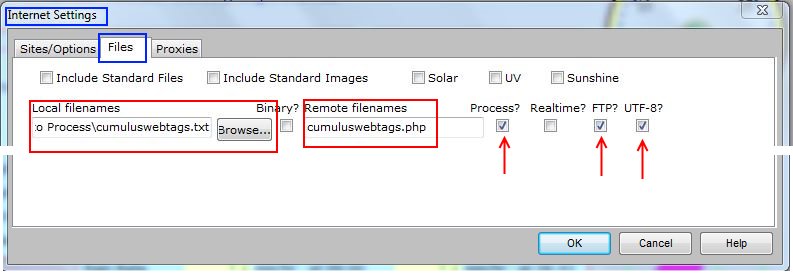Php webtags: Difference between revisions
m (→Installation) |
|||
| Line 5: | Line 5: | ||
It is more efficient for those using PHP on their website to have Cumulus process one single file and place all the [[webtags]] values into a file of PHP variables. You can include this file in all your PHP web files and use the variables as you would in PHP. | It is more efficient for those using PHP on their website to have Cumulus process one single file and place all the [[webtags]] values into a file of PHP variables. You can include this file in all your PHP web files and use the variables as you would in PHP. | ||
=Options available= | =Options available= | ||
# One approach is to create an array '''$WX''' and within it have elements for all the Cumulus web tags. A file to do this is called ''CUtags.txt'' and can be downloaded from [http://saratoga-weather.org/wxtemplates/install.php Saratoga-Weather.org]. That approach includes elements for the recent history tags at 5, 10, 15, 20, 30, 45, 60, 75, 90, 105 and 120 minutes. In this case your customised pages would replace any reference to a Cumulus web tag <#xxyyzz> by a PHP array element $WX[xxyyzz]. | # One approach is to create an array '''$WX''' and within it have elements for all the Cumulus web tags. A file to do this is called ''CUtags.txt'' and can be downloaded from [http://saratoga-weather.org/wxtemplates/install.php Saratoga-Weather.org]. That approach includes elements for the recent history tags at 5, 10, 15, 20, 30, 45, 60, 75, 90, 105 and 120 minutes. In this case your customised pages would replace any reference to a Cumulus web tag <#xxyyzz> by a PHP array element $WX[xxyyzz] (some elements include the m=10 type selector). | ||
# Another approach is to create a PHP variable for each Cumulus web tag. In this case your customised pages would replace any reference to a Cumulus web tag <#xxyyzz> by a PHP variable $xxyyzz. This is done by the file cumuluswebtags.tx, and this PHP file (download link | # Another approach is to create a PHP variable for each Cumulus web tag. In this case your customised pages would replace any reference to a Cumulus web tag <#xxyyzz> by a PHP variable $xxyyzz. This is done by the file cumuluswebtags.tx, and this PHP file (download [http://sandaysoft.com/forum/viewtopic.php?f=6&t=10424 cumuluswebtags.txt link]) contains all current [[webtags]] produced by Cumulus v 1.9.4, but as supplied the recent history tags are commented out and if you want to use them you need to put in the necessary time selectors yourself. | ||
# There was another project [[xml webtags|XML webtags]] but that is now obsolete. | # There was another project [[xml webtags|XML webtags]] but that is now obsolete. | ||
# Yet another approach | # Yet another approach is to use JSON for transferring the variables in a portable way. Cumulus MX has one array per weather variable each element being a sub-array containing a time-stamp and the value at that time. | ||
The installation, usage, and example sections below apply to option 2, but are similar for the other options. | |||
==Installation == | ==Installation == | ||
[[File:ScreenShot-PHPWebtags-ConfigSetup.png|right|'Screenshot top and bottom extracts Cumulus v1.9.4']] | [[File:ScreenShot-PHPWebtags-ConfigSetup.png|right|'Screenshot top and bottom extracts Cumulus v1.9.4']] | ||
# Choose a local directory (that Cumulus can read) where you store your customised templates as the destination for this download, or copy the file there after download; | # Choose a local directory (that Cumulus can read) where you store your customised templates as the destination for this download, or copy the file there after download; | ||
Revision as of 07:56, 9 January 2015
Cumulus automatically processes a number of template pages into HTML web pages. These template files contain webtags which Cumulus replaces with actual values from your weather station.
If you adopt PHP Hypertext Processing on your web site, you could customise those standard template pages by simply using PHP script to add extra content after the template has been processed by Cumulus.
It is more efficient for those using PHP on their website to have Cumulus process one single file and place all the webtags values into a file of PHP variables. You can include this file in all your PHP web files and use the variables as you would in PHP.
Options available
- One approach is to create an array $WX and within it have elements for all the Cumulus web tags. A file to do this is called CUtags.txt and can be downloaded from Saratoga-Weather.org. That approach includes elements for the recent history tags at 5, 10, 15, 20, 30, 45, 60, 75, 90, 105 and 120 minutes. In this case your customised pages would replace any reference to a Cumulus web tag <#xxyyzz> by a PHP array element $WX[xxyyzz] (some elements include the m=10 type selector).
- Another approach is to create a PHP variable for each Cumulus web tag. In this case your customised pages would replace any reference to a Cumulus web tag <#xxyyzz> by a PHP variable $xxyyzz. This is done by the file cumuluswebtags.tx, and this PHP file (download cumuluswebtags.txt link) contains all current webtags produced by Cumulus v 1.9.4, but as supplied the recent history tags are commented out and if you want to use them you need to put in the necessary time selectors yourself.
- There was another project XML webtags but that is now obsolete.
- Yet another approach is to use JSON for transferring the variables in a portable way. Cumulus MX has one array per weather variable each element being a sub-array containing a time-stamp and the value at that time.
The installation, usage, and example sections below apply to option 2, but are similar for the other options.
Installation
- Choose a local directory (that Cumulus can read) where you store your customised templates as the destination for this download, or copy the file there after download;
- On the 'Cumulus main screen', in the Configuration menu, select the Internet option;
- On the 'Internet Settings' screen, select the Files tab;
- Edit the screen columns as indicated by red in the figure:
- in one of the local side boxes (under the 'Local filenames' header), enter the path (directory\file) to where you have stored the template:
e.g. your_customised_template_location\cumuluswebtags.txt
(you can use the 'Browse' button to find and select the exact location of the file); - in one of the remote side boxes (under the 'Remote filenames' header), enter the name cumuluswebtags.php:
- -- if you are uploading the Cumulus files to a different server directory (to that specified on the Sites/Options tab), add the relative server path (from either the FTP default or the directory specified on Sites/Options) before the file name;
- (-- if you are using a local server, and want Cumulus to do a 'copy' instead of using 'FTP' then specify the full path to the file here);
- -- notice that the file extension has been changed from txt (on the left side) to php (on the right side) as the remote file needs to be recognised by the PHP processor on the web server;
- place a check mark in the box under the 'Process?' header:
- -- this tells Cumulus that the file cumuluswebtags.txt contains tags which need to be replaced by actual values when it processes the template into a web page;
- place a check mark in the box under the 'FTP?' header:
- -- this tells Cumulus that the processed file must be uploaded by file transfer to the remote Web server with all the other files;
- (if you use a local web server, you can leave this un-checked and Cumulus will copy across the processed file to the location specified in the right hand box, but for this you need to specify the full path there);
- place a check mark in the box under the 'UTF-8?' header:
- -- this tells Cumulus to output the web page using the standard UTF-8 encoding as used by its standard files;
- in one of the local side boxes (under the 'Local filenames' header), enter the path (directory\file) to where you have stored the template:
- Finally, click on the lower-right OK button to save the newly entered settings.
Usage
Use the PHP include/require command to include the Cumulus webtags into your PHP file.
All PHP variable names are identical to their webtags equivalent. For example, the Cumulus webtag <#forecast> would be referred to as $forecast in your PHP file.
See Sensor_Contact_PHP for an example script that uses this file.
Example
A simple PHP file:
<?php
require_once("cumuluswebtags.php");
echo $time;
echo "<br/>";
Echo "The current forecast is " . $forecast;
?>
The results:
20:31 on 02 September 2009 The current forecast is Precipitation, very unsettled
Debugging
If you wish to view all the values contained within the cumulswebtags.php file, append the parameter ?source=view to the end of the URL.
Example
www.myweathersite.com/cumuluswebtags.php?source=view
This will display the source code of the file, listing all the variable names and the values Cumulus has assigned to the webtags during it's processing cycle.