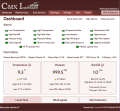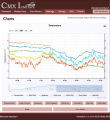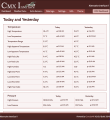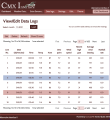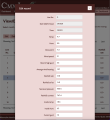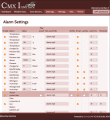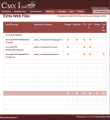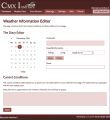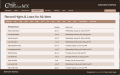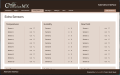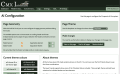The Alternative Interface (ai.cmx): Difference between revisions
NeilThomas (talk | contribs) |
NeilThomas (talk | contribs) |
||
| Line 40: | Line 40: | ||
If you already have the AI running on your system then please '''don't''' try to merge the two - keep them separate as files will change with each release and this '''will''' cause you issues. Technically you could simply create new folders for each AI release and run any of them in conjunction with the existing Interface. | If you already have the AI running on your system then please '''don't''' try to merge the two - keep them separate as files will change with each release and this '''will''' cause you issues. Technically you could simply create new folders for each AI release and run any of them in conjunction with the existing Interface. | ||
== | ==General Features== | ||
This is a list of the features that the AI provides | |||
* It has a large number of ''themes'' that can be used to change the colours used throughout the site | |||
* The Header and Footer can be fixed (default) or scroll, the footer is always at the bottom of the screen when page content is short and always scrolls on small screens. | |||
* The fonts used are fully responsive. | |||
* The menu has been adapted to have fewer top level entries and focus on managing your weather station. It provides a link back to the default Interface if required. ('''See not at top of the page'''). | |||
* All pages use a feature called flex-boxes so can be re-organised simply by changing the order style for each panel. | |||
* The Utility pages have been combined into one page although the ''Latest Errors'' page is still available. | |||
Significant, but not exhaustive improvements have been added for accessibility. Anyone requiring these features with knowledge of how to improve the AI2 should contact me. | |||
=== How it fits with the existing inteface === | === How it fits with the existing inteface === | ||
Revision as of 15:06, 20 March 2024
An Alternative (additional) Interface
IMPORTANT NOTICE
Due to issues with Alpaca Forms and the AI please DO NOT use any of the following AI pages to configure your station: Configuration Wizard, Program Setup, Station Setup, Internet Setup, Third Party Settings, Extra Sensor Settings, Calibration Settings, NOAA Settings, MySQL Settings, Custom Logs, Custom Alarms, Display Options or Locale Settings. This issue has been resolved for the upcoming release of CumulusMX.
Overview
The Alternative Interface (AI) is currently provided as an addition to the existing Interface for CumulusMX. At the current time, it should NOT be used as an alternative. In the near future this may be possible.
The AI is built using the same technology as the alternative public website and is intended to be flexible and responsive on all screen resolutions. It is modular and designed so that end users can make changes to the way page content is displayed without too much knowledge of html coding. It comes with themes that allow its colour to be changed to suit your personal preferences and a configuration page so that you can do this easily.
The current version is for CumulusMX 3.28.1 and can be downloaded form AI2 for v3.28.01 build 32693. Updated December 2023.
Installation
Download the above package and extract it to somewhere other than your CumulusMX files.
The package contains a second zip file and documentation which you should read to understand what it does and what you can do with it.
Unzip the second zip file, again away from CumulusMX. This is to ensure that you don't accidentally overwrite critical files in the existing Interface.
You should now have a folder called ai2. This can be copied as is into the Interface folder so that it is a sub-folder of the Interface folder. You can rename the AI2 folder if you wish.
To use the AI, you should now use the url: localhost:8998/ai2/
If you renamed the folder then use the new name rather than ai2. If you access the normal CumulusMX interface from a different computer then use the IP address of the machine running CumulusMX rather than localhost. If you run CumulusMX through a different port then use that port rather than 8998.
If you already have the AI running on your system then please don't try to merge the two - keep them separate as files will change with each release and this will cause you issues. Technically you could simply create new folders for each AI release and run any of them in conjunction with the existing Interface.
General Features
This is a list of the features that the AI provides
- It has a large number of themes that can be used to change the colours used throughout the site
- The Header and Footer can be fixed (default) or scroll, the footer is always at the bottom of the screen when page content is short and always scrolls on small screens.
- The fonts used are fully responsive.
- The menu has been adapted to have fewer top level entries and focus on managing your weather station. It provides a link back to the default Interface if required. (See not at top of the page).
- All pages use a feature called flex-boxes so can be re-organised simply by changing the order style for each panel.
- The Utility pages have been combined into one page although the Latest Errors page is still available.
Significant, but not exhaustive improvements have been added for accessibility. Anyone requiring these features with knowledge of how to improve the AI2 should contact me.
How it fits with the existing inteface
The AI has been developed as an addition to the existing Interface - it is not provided as a replacement. The existing Interface should always be retained as it is this that will be updated by Mark as and when required. As changes are made to CumulusMX your only access to them initially will be through the default interface provide by Mark.
As said above, the AI includes all the same resources needed to view the data being generated by your website; to configure your station and to edit data should errors occur.
However, some changes to layout have been made:
- The Header and Footer are both fixed by default. This can be changed by you if required.
- The Menu has been adapted to take less space but includes a button to return to the default Interface pages.
- I have also moved/duplicated some of the menu entries to other top level menu items.
- The header area is now better at being responsive on small screens - reducing in size to give you more space for your data on small screens.
Viewing generated data
- The Dashboard page
- Shows the alarm LEDs at the top of the page. These can be hidden/re-displayed using the button provided with the page title.
- The Sun and Moon rise & setting times are displayed in a popup; again using the button in the page title bar.
- For those users with Davis weather stations, you can see Packets data, CRC errors and the percentage failure rate. I have found that this last piece of info. is a good indicator for when the battery needs changing. This option toggles across sessions so if you hide them they stay hidden until you choose to view them again.
- The Charts pages
- All charts can be zoomed, i.e., you can swipe the mouse over parts of the chart to view readings in detail.
- The recent and historic charts use buttons that always span a complete line (or lines).
- The Select-a-Chart groups the buttons in two groups of three pairs, as in the default Interface.
- The NOAA pages
- Both pages have been amended so that the required report loads when a date is selected.
- Extra Sensors
- These pages use flex boxes and as such it is possible to rearrange them on the page simply by changing their 'order' number in the html code.
- The Data Logs pages
- These now all have fixed columns for line number and date (and time).
- All pages automatically load data when the pages open.
Management and Setup Menus
- The Readings Logs and Extra Data Logs pages display the current days entries but this can be changed using the popup calendar.
These tables also display metric units for all appropriate data. If you use other units then you will need to edit the three html files. (Details are in the 'readme' file included in the download).- Some cosmetic changes have been made to the popup editor panel.
- The Settings Menu
This menu provides access to the same pages as in the default system although some have been redesigned- The MySQL Settings page has been made into two columns.
- The Alarm Settings page has simply been tidied up.
- The Edit... Menu
- The rain editor is now much narrower and the shading on read-only entries made more obvious.
- Weather Conditions Editor
- This is a new page that combines the old Current Conditions & Weather Diary pages. The original pages are not included in the latest zip file.
- The four Edit Records... pages
- These are essentially the same as the default interface. Cosmetic changes have been made to the popups.
- The Utilities... menu
- This inludes FTP, Purge database, Reload the Dayfile, Custom logs and 'AI Settings'.
- The FTP, Dayfile and Purge Database options load the same page with all options available including the Latest Errors. (The 'Copy to Clipboard' button does what it says).
- Custom Logs loads the same page as the 'Settings' menu.
- 'AI Settings...' gives you access to the various theme colour styles available. To view the them on this page use the appropriate button or selecting 'Use for all pages' will make the change permenantly.
- You also have the option to reset the theme to the default.
- It also enables you to change the status of the header and footer from static to scrolling - either or both and adjust the gap between the body of the page and the header and footer.
Screen Shots
Below are a number of screenshots of various pages.
All the above are taken from my current Version 2 of the Interface except the last two.
Technical Changes
Generally, this has been limited to ensuring that all JavaScript files use the correct URL for API calls to both read and update settings / data. All modified JavaScript files are included in the AI package and do not over-write existing files.
Some of the html and associated js files have been renamed to satisfy my OCD nature.
This package also includes:
- The gauges.js file in the steelseries library - it has been modified to make to make the tooltips use the theme,
- The datatables and datatables editor library - again modified to make use of the themes.
- Finally the PopupOverley library for the same reasons.
Known Issues
At the moment I have not been able to make the AI open the Internet Settings ~ Web/Upload Site ~ Advanced Settings panel. As this is only for very specific issues you may well not need to access it, but if you do, then simply use the default interface until I post a solution.
Installation
Once you have downloaded the zip file, extract it somewhere other than your CumulusMX installation. This will avoid accidentally overwriting your existing Interface contents.
The Extracted package should consist of a single folder - ai2.cmx, which can then be copied into the existing Interface folder so it shows as a sub-folder.
You are then ready to start using it. If you use the url: http://localhost:8998/ to run your normal interface, you can simply add the folder name to the end like so: http://localhost:8998/ai2/. (Note the trailing backslash)
Of course localhost can be replaced with the IP address of the machine running CumulusMX. Using the IP address of your CumulusMX computer, you can also brows to it from another computer on your local network.
You still have access to the default interface if you want.
PLEASE read the included 'ReadMe' file as this shows how you can change the UNITS in the DayFile and Data Logs pages.