Monthlyalltime.ini: Difference between revisions
m (Update category) |
|||
| (3 intermediate revisions by the same user not shown) | |||
| Line 1: | Line 1: | ||
[[Category: | [[Category:Ini Files]] | ||
= What is monthlyalltime.ini file = | |||
The | The file '''monthlyalltime.ini''' was introduced in version 1.9.3 to support the Monthly Records feature that was added. | ||
For more information on this file see in the Cumulus 1 help file, in the section “Data log file format”. | |||
[[ | Put simply, it is based on the [[alltime.ini]] log file. In that file, there is one section for temperature etc. In '''monthlyalltime.ini''' file, each of the sections is repeated 12 times. This is because this file contains the extremes recorded in all January periods, all February periods etc. | ||
This new feature, introduced at version 1.9.3, allows you to compare the current month with the same month in earlier years and pick out which year had highest and lowest. | |||
The alltime.ini log file was heavily influenced by the seasonality of our weather, you might expect highest temperatures to be seen in a summer and lowest in a winter. The monthlyalltime.ini log file takes away that seasonality by limiting comparisons to a month by month basis. | |||
= Format of the file = | |||
This is as described at [[:Category:Ini_Files]], where some differences between the legacy Cumulus and MX are noted. Therefore if you use decimal commas and are migrating this '''monthlyalltime.ini''' file from Cumulus 1 to MX, you need to do an edit so all the values entries are converted to use a full stop as decimal separator. | |||
The format of monthlyalltime.ini is similar to alltime.ini but the sections are repeated for each month of the year, distinguished by a two-digit number at the end of the section name, representing the month for that section. For example, the rainfall records for September are held in section [Rain09]. | |||
The following table shows just one section from the file, that dealing with wind in each March of every year, as an example of the two formats, and the example uses commas for Cumulus 1. | |||
{| class="wikitable" | {| class="wikitable" | ||
|- | |- | ||
| Line 35: | Line 41: | ||
The two columns shown represent different locations, that is why the contents do not match, this table is just to illustrate different formats. | The two columns shown represent different locations, that is why the contents do not match, this table is just to illustrate different formats. | ||
== Initialisation == | == Initialisation if you previously used Cumulus version up to 1.9.2 == | ||
If you update Cumulus from an earlier version than version 1.9.3, or | |||
If you update Cumulus from an earlier version than version 1.9.3, (or have been using Cumulus versions up to 1.9.2 when you swap to Cumulus MX), then you need to initialise this "monthlyalltime.ini" log file by reading prior data from the monthly and daily log files. | |||
For further information see the support forum, that contains the announcement when [https://cumulus.hosiene.co.uk/viewtopic.php?p=76857#p76857 version 1.9.3 was released] which says: | |||
:Month-by-month all time records, and web tags. These are things like 'highest ever January temperature' etc. These aren't initialised automatically, the simplest way to do this is: | |||
# Open the new monthly records editor (on the Edit) menu | |||
# Click the 'fetch dayfile data' button, select the tab for each month in turn and click the 'copy' button in the header row to copy the dayfile data | |||
# To get a full set of records, you may also need to use the 'Fetch log data' button to fetch the data from the monthly log files. Note that you can click the copy button next to a particular entry just to copy that entry. | |||
# Click OK. | |||
:You may find the results need a bit of manual tweaking, depending on the state of your dayfile.txt. You can also optionally fetch the records from the log files and use those. Once you've initialised the records, Cumulus should then keep them up to date. | |||
:On the [https://cumulus.hosiene.co.uk/viewforum.php?f=4 Cumulus 1 sub-forum], you can search for a few discussions concerning experience with the feature. | |||
For those now using 1.9.4 or a MX release, follow the instructions on [[Correcting Extremes]] page. | |||
Once the file has been initialised, Cumulus will maintain it from then onwards, comparing the highs and lows for the current reading against those stored for that month in this file. | |||
== Viewing the monthly highs and lows == | == Viewing the monthly highs and lows == | ||
[[File:Badge vMx.png]]Select [[MX_Administrative_Interface#Monthly_records|Monthly records]] from '''Edit''' menu in the ''Admin interface''. | |||
[[File:Cumulus_1_View_menu.png]] [[File:Badge v1.png]]Select ''Highs and Lows - Monthly'' from '''View''' menu. | [[File:Cumulus_1_View_menu.png]] [[File:Badge v1.png]]Select ''Highs and Lows - Monthly'' from '''View''' menu. | ||
== Correcting/Editing the file within Cumulus == | == Correcting/Editing the file within Cumulus == | ||
Please read [[Correcting Extremes]] page for full information. | |||
=== Editing monthlyalltime.ini outside Cumulus === | === Editing monthlyalltime.ini outside Cumulus === | ||
It is unlikely that you need to do this, given the functionality of the in-built editor for both Cumulus 1 and recent builds of MX. If you cannot find the file see FAQ [[FAQ#I_can.E2.80.99t_find_my_data_files.21]]. | |||
It is unlikely that you need to do this, given the functionality of the in-built editor for both Cumulus 1 and recent builds of MX. If you cannot find the file (in your Windows installation) see FAQ [[FAQ#I_can.E2.80.99t_find_my_data_files.21]]. | |||
'''Tips''' -- take a copy of the original log file before you work on it outside Cumulus. | '''Tips''' -- take a copy of the original log file before you work on it outside Cumulus. | ||
Stop Cumulus first. Edit the original file using an editor that treats all fields as text [either any text editor, or a spreadsheet program that can be instructed ''not'' to recognise special field (like date) types]. Do not add nor remove parameters, simply amend the values and timestamps. Note that figures are held internally in Cumulus in binary, and converted to Base 10 numbers for the value shown. Since fractional binary values cannot be converted exactly to base 10 decimals, real numbers appear to be given to a strange decimal resolution with multiple decimal places. Also note that the timestamp includes a calendar date, so for a 9 or 10am rollover, if you need to manually look for highs and lows for times between midnight and rollover, these would be derived from the daily log (dayfile.txt) row for the meteorological date (the date before the calendar date for those early hours). | Stop Cumulus first. Edit the original file using an editor that treats all fields as text [either any text editor, or a spreadsheet program that can be instructed ''not'' to recognise special field (like date) types]. Do not add nor remove parameters, simply amend the values and timestamps. Note that figures are held internally in Cumulus in binary, and converted to Base 10 numbers for the value shown. Since fractional binary values cannot be converted exactly to base 10 decimals, real numbers appear to be given to a strange decimal resolution with multiple decimal places. Also note that the timestamp includes a calendar date, so for a 9 or 10am rollover, if you need to manually look for highs and lows for times between midnight and rollover, these would be derived from the daily log (dayfile.txt) row for the meteorological date (the date before the calendar date for those early hours). | ||
Latest revision as of 14:51, 8 June 2021
What is monthlyalltime.ini file
The file monthlyalltime.ini was introduced in version 1.9.3 to support the Monthly Records feature that was added.
For more information on this file see in the Cumulus 1 help file, in the section “Data log file format”.
Put simply, it is based on the alltime.ini log file. In that file, there is one section for temperature etc. In monthlyalltime.ini file, each of the sections is repeated 12 times. This is because this file contains the extremes recorded in all January periods, all February periods etc.
This new feature, introduced at version 1.9.3, allows you to compare the current month with the same month in earlier years and pick out which year had highest and lowest.
The alltime.ini log file was heavily influenced by the seasonality of our weather, you might expect highest temperatures to be seen in a summer and lowest in a winter. The monthlyalltime.ini log file takes away that seasonality by limiting comparisons to a month by month basis.
Format of the file
This is as described at Category:Ini_Files, where some differences between the legacy Cumulus and MX are noted. Therefore if you use decimal commas and are migrating this monthlyalltime.ini file from Cumulus 1 to MX, you need to do an edit so all the values entries are converted to use a full stop as decimal separator.
The format of monthlyalltime.ini is similar to alltime.ini but the sections are repeated for each month of the year, distinguished by a two-digit number at the end of the section name, representing the month for that section. For example, the rainfall records for September are held in section [Rain09].
The following table shows just one section from the file, that dealing with wind in each March of every year, as an example of the two formats, and the example uses commas for Cumulus 1.
| [Wind02] | Wind03 |
| highwindvalue=44,0676460266113 | highwindvalue=9 |
| highwindtime=09/02/2020 07:51:08 | highwindtime=2016-03-07T11:49:52 |
| highgustvalue=62,0693855285645 | highgustvalue=29 |
| highgusttime=09/02/2020 07:31:50 | highgusttime=2019-03-14T02:53:00 |
| highdailywindrunvalue=477,365875244141 | highdailywindrunvalue=89.6165924072266 |
| highdailywindruntime=09/02/2020 23:59:00 | highdailywindruntime=2014-03-26T23:59:00 |
The wind speed and gust speed may be shown as integers if that is how your weather station outputs them, and you have not asked Cumulus to calculate them in different units. The two columns shown represent different locations, that is why the contents do not match, this table is just to illustrate different formats.
Initialisation if you previously used Cumulus version up to 1.9.2
If you update Cumulus from an earlier version than version 1.9.3, (or have been using Cumulus versions up to 1.9.2 when you swap to Cumulus MX), then you need to initialise this "monthlyalltime.ini" log file by reading prior data from the monthly and daily log files.
For further information see the support forum, that contains the announcement when version 1.9.3 was released which says:
- Month-by-month all time records, and web tags. These are things like 'highest ever January temperature' etc. These aren't initialised automatically, the simplest way to do this is:
- Open the new monthly records editor (on the Edit) menu
- Click the 'fetch dayfile data' button, select the tab for each month in turn and click the 'copy' button in the header row to copy the dayfile data
- To get a full set of records, you may also need to use the 'Fetch log data' button to fetch the data from the monthly log files. Note that you can click the copy button next to a particular entry just to copy that entry.
- Click OK.
- You may find the results need a bit of manual tweaking, depending on the state of your dayfile.txt. You can also optionally fetch the records from the log files and use those. Once you've initialised the records, Cumulus should then keep them up to date.
- On the Cumulus 1 sub-forum, you can search for a few discussions concerning experience with the feature.
For those now using 1.9.4 or a MX release, follow the instructions on Correcting Extremes page.
Once the file has been initialised, Cumulus will maintain it from then onwards, comparing the highs and lows for the current reading against those stored for that month in this file.
Viewing the monthly highs and lows
![]() Select Monthly records from Edit menu in the Admin interface.
Select Monthly records from Edit menu in the Admin interface.
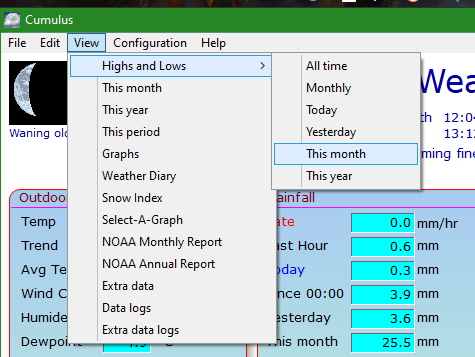
![]() Select Highs and Lows - Monthly from View menu.
Select Highs and Lows - Monthly from View menu.
Correcting/Editing the file within Cumulus
Please read Correcting Extremes page for full information.
Editing monthlyalltime.ini outside Cumulus
It is unlikely that you need to do this, given the functionality of the in-built editor for both Cumulus 1 and recent builds of MX. If you cannot find the file (in your Windows installation) see FAQ FAQ#I_can.E2.80.99t_find_my_data_files.21.
Tips -- take a copy of the original log file before you work on it outside Cumulus.
Stop Cumulus first. Edit the original file using an editor that treats all fields as text [either any text editor, or a spreadsheet program that can be instructed not to recognise special field (like date) types]. Do not add nor remove parameters, simply amend the values and timestamps. Note that figures are held internally in Cumulus in binary, and converted to Base 10 numbers for the value shown. Since fractional binary values cannot be converted exactly to base 10 decimals, real numbers appear to be given to a strange decimal resolution with multiple decimal places. Also note that the timestamp includes a calendar date, so for a 9 or 10am rollover, if you need to manually look for highs and lows for times between midnight and rollover, these would be derived from the daily log (dayfile.txt) row for the meteorological date (the date before the calendar date for those early hours).